What is SAP CPM? Introduction to SAP Commercial Project Management
2014-03-03 HANA Cloud Platform Learn SAP
SAP CPM was released as Version 1.0 in 2013. SAP are selling it as the new solution for project based businesses; it’s provided as an extension to the core SAP ERP system. Time to take a good, hard look at it and see what it can do!
Recommended Now
Fire TV Stick Lite Essentials Bundle
This bundle contains Amazon Fire TV Stick Lite and Mission USB Power Cable. The USB power cable eliminates the need to find an AC outlet near your TV by powering Amazon Fire TV directly from your TV's USB port. Includes special power management circuitry that enhances the peak power capability of the USB port by storing excess energy and then releasing it as needed.
Check it out on amazon.com →In February of 2013, SAP announced the development of a new solution in the area of customer project management. The integration of SD (Sales) and PS (Project System) is possible in the SAP ERP system today, however many consultants agree that the implementation of the project sales process is cumbersome and the end result does not provide the necessary overview to get a firm grip on what’s actually going on in your projects. Finally, SAP have recognized this deficiency and consequently SAP CPM was released as Version 1.0 in 2013. It’s officially called CA-CPD because CPM is already taken by the Corporate Performance Monitor; I will, however, use the term SAP CPM in this article. SAP are selling it as the new solution for project based businesses; it’s provided as an extension to the core SAP ERP system. Time to take a good, hard look at it and see what it can do!
Why should you use SAP CPM / CA-CPD?
We’re currently seeing a shift in business structures throughout all industries. Project related business services, according to SAP, make up approximately 20% of business worldwide! This puts a lot of emphasis on companies’ ability for smooth and flexible project execution, and that is where SAP CPM is supposed to help us. Three main challenges are recognized in the field of commercial project management today:
- Low process transparency and poor employee productivity, due to missing and distributed information
- Low efficiency and flexbility, resulting in long throughput times especially for project changes
- High project failure rates and low profit margins
Of course, SAP claim to fix all that and provide us with more transparency through a unified UI, better user experience, and therefore improve project profitability and process efficiency as well as reduce risks. The target groups for the use of SAP CPM are project leaders and managers as well as executives in the project organization.
The project lifecycle
Before we take a look at the SAP Commercial Project Management application itself, let’s first discuss the model of a project lifecycle that constitutes the philosophy of SAP CPM. That will make life easier later on when we actually look at the application itself, because we’re clear about which parts of the project lifecycle can actually be performed in SAP CPM. The typical project in SAP CPM has three major phases – Sell, Plan and Execute -, during which certain activities occur. Some presentations list 4 or 5 phases, but the activities are basically the same. The following diagram gives you an overview about what happens in which phase. The activities displayed in bright blue are the ones where the functionality of SAP Commercial Project Management supports us; although for some of them additional tasks have to be done on the ERP side (e.g. for billing). Still, quite a big part of the whole project lifecycle is covered by SAP CPM functionality. The smaller yellow boxes tell you which component of SAP CPM is used for each individual step.

An example project lifecycle in SAP CPM
Keep in mind that this is an example process that is shown here for explanation purposes – some steps might be different or in another order for your company’s processes.
Core features and functions of SAP CPM
Time to step into the application and look at the things that are under the hood. The key benefit of SAP CPM / CA-CPD is that it provides one user interface to do things that are complicated and distributed across multiple functions in ERP. Don’t be mislead, though: quite a lot of the stuff you do still happens with the usual objects in SAP ERP, it’s just a new interface on top. The three main pillars of SAP CPM functionality are:
- Project workspace
- Revenue and cost planning
- Project issue and change management
The Project Workspace
Building a Master Project
The centerpiece of SAP CPM is the new major business object that is introduced with it, called a Master Project. It can be thought of as a big bucket that holds all documents that are related to your project, such as PS Projects and WBS Elements, Sales Orders, Quotations or Purchase Orders. You can even link objects from other systems such as SAP CRM Opportunities, SAP PPM Portfolio items or even Salesforce.com documents (a BAdI implementation is necessary for that). The Master Project is the reason why SAP CPM is such a big gain in usability, enabling you to use SAP CPM as one source of truth and jumping directly into target systems if necessary.
A Master Project has a structure, which is basically comprised of all the business objects that have been added to it. This structure can be shown in several different views with varying scopes and targets. For example, you can only show sales objects and purchasing objects or only the WBS and network structure. This allows employees with different roles to focus only on the objects that are important to them.
Depending on how you set up SAP CPM, most of the Master Project building happens automatically, based for example on the account assignment of a sales order or a purchase order. You can always add additional documents manually in order to have the full view of your project, and of course you have the usual customizing options such as different types of master projects that encompass different types of sub-objects, and so on. After the Master Project is set up, you can easily access all relevant documents from the Project Overview.
Cross-Project View
The project workspace is your main entry point in SAP CPM. It basically consists of the Cross-Project View, which gives you an overview about all projects you’re involved in, and several configurable project detail views that are used for project monitoring and control.
The really cool thing about the cross-project view are the configurable alerts that can be set up for each user. You will then be able, for example, to get a red light for all projects that have gone over budget/over time/et cetera, which is perfect for the higher management levels that have to monitor multiple projects. Some of these alerts are delivered out-of-the-box, and of course you can define your own.
Project Overview
Once you enter a project, you are taken to the Project Overview. In this set of screens, you can see all relevant information about your project. Depending on which view you select, you will see information about dates, costs, resources, issues or many other things.
Here, the resource view has been selected, which displays as a default the planned and actual costs of the necessary resources in the project. There are several different screens in the standard, and again, you can define your own screens however you like. Really neat about these views is the embedded analytics part, which can graphically display the information you’re viewing, enabling a much quicker overview about what’s going on.
Status Management
Another neat thing that shows that SAP seem to have put some thought into this is the status management functionality. Don’t confuse this with the classic SAP ERP user status functions. In SAP CPM, you can set the system to require periodic reviews of any desired parts of the project. For example, if your line management requires an update of the project plan every four weeks, you can set the system up accordingly. After an update has been put in, the system can create a status report out of it that displays the changes made, optional comments and even a trend indicator. This is a nice piece of functionality that covers the ever-present requirement to constantly report on the project progress.
Revenue and cost planning in SAP CPM
Using Financial Plans
To use the revenue and cost planning functionality in SAP CPM, the system introduces the Financial Plan as another new business object. It always belongs to a Master Project and allows you to plan costs, revenues, quantities, margins and expenses over the entire lifecycle of your project. You can also plan for attributes that you defined yourself, for example project overhead, and you can also attach more than one Financial Plan to each Master Project.
The functionality of the Financial Plan itself is pretty straight-forward. You can:
- Plan resources, material and expenses
- Do calculations for quotations and estimates for possible changes
- Forecast project management KPIs like Earned Value, Estimate To Complete or Estimate at Completion.
Financial Plans are done on the basis of a hierarchical Planning Structure. You effectively have the choice to plan according to the structure of the quotation (usually in the selling phase of a project) or according to the Master Project structure, which is then called an execution structure. Of course, you can copy the quotation structure to the execution structure once you’ve won a bid. From a detail point of view, you can do daily, weekly, monthly or yearly planning using different planning views (or anything in between, if you build your own).
Just like in SAP ERP, SAP CPM allows you to create several versions of a Financial Plan, reflecting the planning of the project at different points in time or under different assumptions. These versions have a type, such as quote, baseline, current or forecast. You can easily create as many versions as you want, independent from the CO versions in SAP ERP. However, there may only ever be one baseline version at a time.
To integrate your planning with SAP ERP, of course everything you do on the CPM side can (and should) be written back to the ERP system to have a consistent set of data. You can copy your material and time planning from CPM into SAP ERP PS network activities and/or WBS elements. It’s also possible to integrate SAP MRS and copy your personnel planning there.
Technical Setup
From a technical point of view, the revenue and cost planning function of SAP Commercial Project Management makes use of BW Integrated Planning, so you will need a SAP BW instance for it to work. That, however, gives you the advantage that the planning data is actually locked in the ERP while you’re working in SAP CPM, which is achieved by using realtime-enabled InfoCubes. The actual planning is done in Microsoft Excel, via the SAP BusinessObjects Analysis for MS Office plugin.
Project issue and change management (PICM)
Creating Issues
Every project has its problems – the bigger the project, the bigger the issues. The challenge for a good project management is to manage issues efficiently and make the costs of changes transparent. The Project Issue and Change Management (CA-CPD-PCM) component allows you to create issues in your project, investigate and analyze them, create project changes and calculate their costs and impact on the project bottom line.
The first step is to create an Issue (another new business object), then assign activities and responsible persons to further investigate it. Issues can also have an urgency level to make their importance clear. After an Issue has been investigated, the outcome can be documented (for example via text or attached files), possibly resulting in a Change Request.
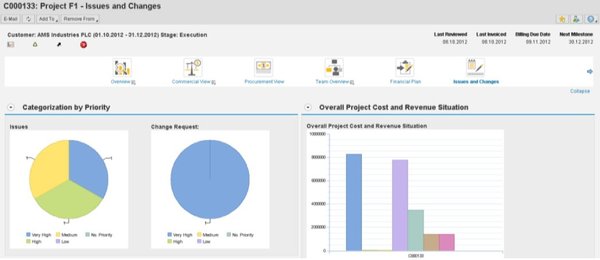
Project Issue and Change Management
Managing Project Changes
When one or multiple Issues becomes a Change Request, the process for it is quite similar to how the Issues themselves are processed. You can create and schedule activities, assign responsible persons and monitor the progress. Additionally (and most importantly), it’s possible to make an assessment of the impact of each CR on the project. To do this, you can create one or more Cost Estimation Alternatives which allow you to plan cost and additional revenue for the project. Of course, this object also provides an integration point into ERP, for example if you need to create an additional purchase request to implement the change. This makes the impact of each individual CR on the project very clear. After this has been done, you can get the approval for the Change Request via electronic workflow within SAP CPM – another good idea that brings SAP’s project management functionality up to speed with reality.
Mobile apps for SAP CPM
Besides the three core parts, there are two apps (currently only available for Apple devices) that can be used with CPM to enable mobile project processes:
- Mobile Project Workspace by Mindtree (mWorkspace) brings the Project Workspace to your mobile devices, complete with alerts and reporting. Your Apple-using executives will love you for it!
- Mobile Project Inspection by Mindtree (mInspect) allows you to use the PICM component of CA-CPD on your iPad or iPhone, even though it’s geared more towards the engineering / maintenance parts of projects. Still, you may want to give it a try.
Summary and Outlook on V2.0
So, have SAP delivered on their marketing announcements? To me, this definitely looks promising. SAP CPM makes a lot of sense for customer-facing project organizations. Compared to what is available in plain SAP ERP, it brings a lot of useful functionality to both end users and management, thanks to the superb integration functions improving day-to-day operations as well as reporting and planning. It also shows that SAP have finally started to take their products to a higher level of value, not only enabling basic data collection but also generating additonal value by providing really useful functionality such as the status reporting, alerts, or issue and change management functions combined with a sleek and flexible interface.
If you think about introducting SAP CPM to your organization, you may want to do so step-by-step. One idea would be to initially just use the Project Workspace as a reporting solution, since you can create a lot of value for the users just by using its aggregation and monitoring capabilities. Start from that point to implement the planning and change management components later on.
Also, of course, this is version 1.0. The next release is planned for Q4/2014, bringing in a whole bunch of new or improved features, such as:
- Out-of-the-box content for cross project reporting
- Automatic generation of SD quotations from bid estimates in SAP CPM
- Functionality for project risk management, built on top of the issue & change management component
- Introduction of SAP Jam as a platform for unstructured collaboration
- A WebUI planning interface for those who do not want to use MS Excel.
In my opinion, SAP CPM is a big step in the right direction; personally I am very eager to introduce it to our organization and see how it works when the users actually hit it.
Read on:
http://de.slideshare.net/SAPMENA/sap-commercial-project-management https://websmp109.sap-ag.de/~sapidb/011000358700000010432013E (OSS-User needed)

